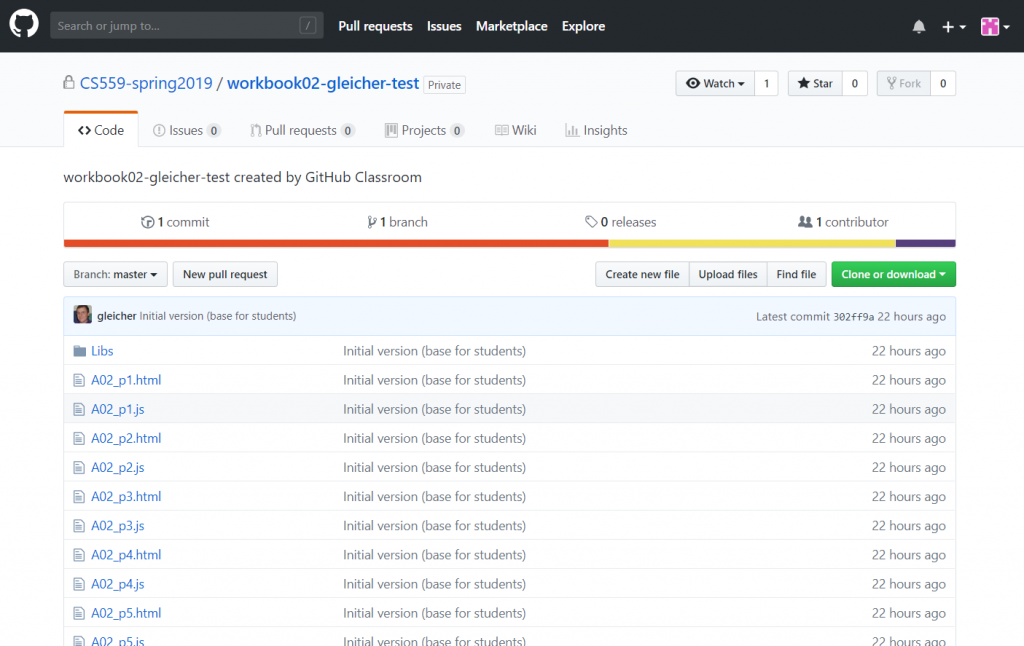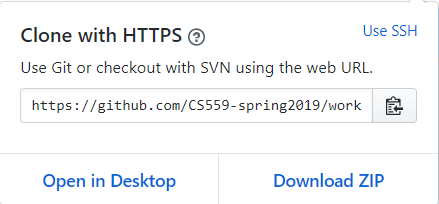When you talk to GitHub, there are 2 different secure protocols that you can use: https and ssh.
Do not confused the “https” protocol with using the web interface!
When you go to the GitHub web page for your repo (this is my test account looking at workbook 2):
You press the big green button “Clone or download” to see:
From here, there are 4 choices – but they aren’t the obvious ones:
- You can click the two buttons at the bottom. Download zip gets you a copy of the files in the repo (but not the repo). Don’t do this.
- Open in Desktop does something using the “GitHub Desktop” application (which I don’t have, so I can’t say anything about).
- You can use this “https” repo URI for cloning (it’s in the type in box, or you can press the button to copy it).
- You can switch to “Use SSH” – which will give you a different repo URI, which you can use for cloning.
You should use choice 3 or 4 (definitely not #1 – #2 might be OK)
If I do #3, I get a URI that can use at the command prompt:
git clone https://github.com/CS559-spring2019/workbook02-gleicher.git
I had to type “git clone” – the rest I copied from the web page. For SSH it looks like:
git clone git@github.com:CS559-spring2019/workbook02-gleicher-test.git
You can also put the URI into other GIT user interfaces (like SourceTree).
The two different mechanisms use different security schemes. With the HTTPS, if you don’t have your “public key” infrastructure set up, it will ask you for your password. This is easy – but it grows tiresome quickly (you will need to type your password whenever you push, pull, or clone). There are ways to set up HTTPS so it will store your password. With SSH you have to do this (using something called a public key).